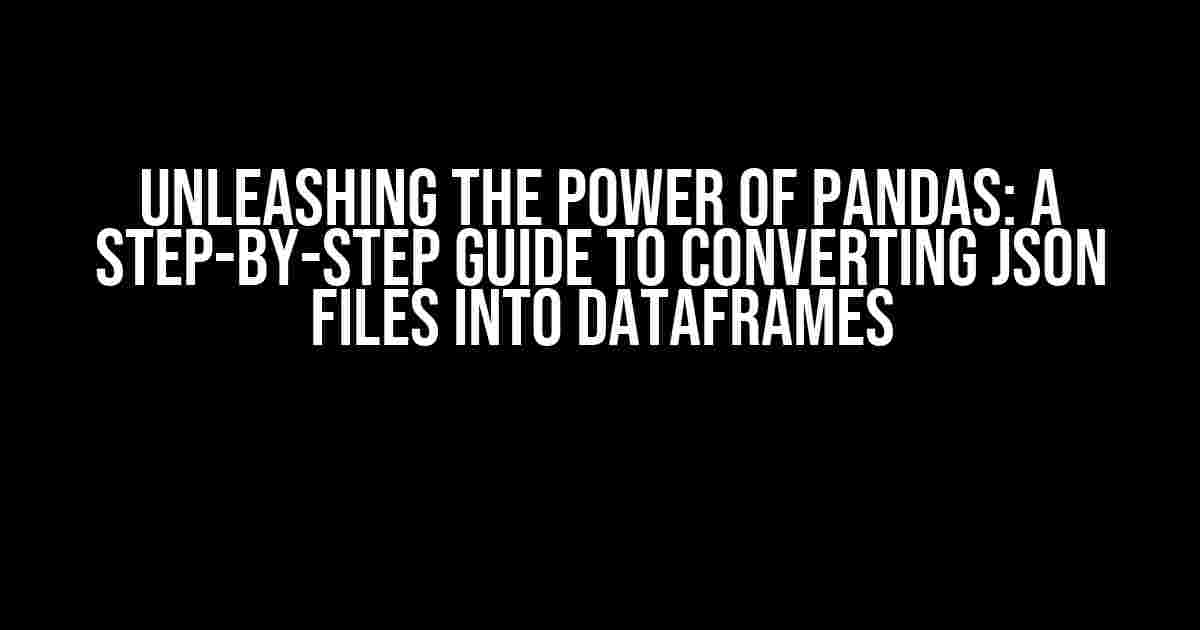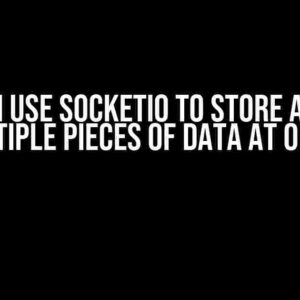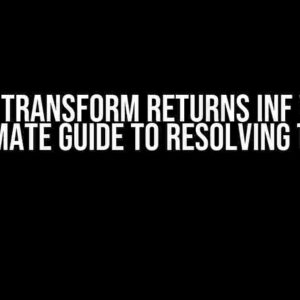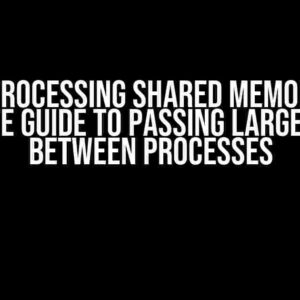Are you tired of dealing with cumbersome JSON files and wondering how to harness the power of Pandas to unlock their secrets? Look no further! In this comprehensive guide, we’ll delve into the world of JSON and Pandas, exploring the most efficient ways to convert JSON files into dataframes that will make your data analysis dreams come true.
Why JSON Files Need Pandas
JSON (JavaScript Object Notation) files have become the de facto standard for exchanging data between web servers, web applications, and mobile apps. However, when it comes to analyzing and manipulating this data, JSON files can be a real pain to work with. That’s where Pandas comes in – a powerful Python library that allows you to easily manipulate and analyze data in a variety of formats, including JSON.
With Pandas, you can effortlessly convert JSON files into dataframes, which are essentially two-dimensional tables that can be easily sorted, filtered, and analyzed. But, before we dive into the nitty-gritty of JSON-to-dataframe conversion, let’s take a quick peek at the benefits of using Pandas:
- Faster data analysis: Pandas allows you to perform complex data operations at incredible speeds, making it the perfect tool for large-scale data analysis.
- Easy data manipulation: With Pandas, you can effortlessly merge, sort, and filter data, making it a breeze to work with even the most complex datasets.
- Seamless data integration: Pandas supports a wide range of data formats, including CSV, Excel, and SQL, making it easy to integrate data from multiple sources.
The Anatomy of a JSON File
Before we dive into the conversion process, it’s essential to understand the structure of a JSON file. A typical JSON file consists of:
- Objects: These are the building blocks of JSON files, represented by curly braces
{}. Objects contain key-value pairs, where keys are strings, and values can be strings, numbers, booleans, or even other objects. - Arrays: These are collections of values, represented by square brackets
[]. Arrays can contain strings, numbers, booleans, or even other objects. - Key-value pairs: These are the fundamental components of JSON objects, where each key is unique, and its value can be any valid JSON data type.
Converting JSON Files to Pandas Dataframes
Now that we’ve covered the basics of JSON files, it’s time to explore the various ways to convert them into Pandas dataframes. We’ll cover three methods: using the read_json() function, using the json_normalize() function, and using the json.loads() function.
Method 1: Using the read_json() Function
The read_json() function is the most straightforward way to convert a JSON file into a Pandas dataframe. Here’s an example:
import pandas as pd
# Load the JSON file
json_data = pd.read_json('data.json')
# Convert the JSON data to a Pandas dataframe
df = pd.DataFrame(json_data)
print(df.head())
In this example, we’re loading a JSON file named data.json using the read_json() function. The resulting dataframe is stored in the df variable, which we can then manipulate and analyze using Pandas.
Method 2: Using the json_normalize() Function
The json_normalize() function is a more advanced way to convert JSON data into a Pandas dataframe. It allows you to flatten complex JSON structures and extract specific data points. Here’s an example:
import pandas as pd
from pandas.io.json import json_normalize
# Load the JSON file
with open('data.json') as f:
json_data = json.load(f)
# Normalize the JSON data
df = json_normalize(json_data)
print(df.head())
In this example, we’re loading a JSON file using the json.load() function and then passing the resulting data to the json_normalize() function. The normalized data is then converted into a Pandas dataframe, which we can manipulate and analyze using Pandas.
Method 3: Using the json.loads() Function
The json.loads() function is a more manual way to convert JSON data into a Pandas dataframe. It requires you to parse the JSON data manually and construct the dataframe yourself. Here’s an example:
import pandas as pd
import json
# Load the JSON file
with open('data.json') as f:
json_data = json.loads(f.read())
# Construct the Pandas dataframe
df = pd.DataFrame(json_data)
print(df.head())
In this example, we’re loading a JSON file using the json.loads() function and then constructing the Pandas dataframe manually using the pd.DataFrame() constructor.
Troubleshooting Common Issues
When converting JSON files to Pandas dataframes, you may encounter some common issues. Here are some troubleshooting tips to help you overcome them:
Issue 1: JSON Syntax Errors
If your JSON file contains syntax errors, you may encounter errors when trying to load the file using Pandas. To resolve this issue, make sure to validate your JSON file using a tool like jq or an online JSON validator.
Issue 2: Nested JSON Structures
Nested JSON structures can be challenging to work with, especially when converting them to Pandas dataframes. To resolve this issue, use the json_normalize() function to flatten the JSON structure, and then construct the Pandas dataframe manually.
Issue 3: Large JSON Files
Working with large JSON files can be memory-intensive and may cause performance issues. To resolve this issue, consider using the chunksize parameter when loading the JSON file using Pandas, which allows you to process the file in chunks.
Conclusion
Converting JSON files to Pandas dataframes is a crucial step in any data analysis workflow. By following the methods outlined in this guide, you’ll be able to unleash the power of Pandas and unlock the secrets hidden within your JSON files. Remember to troubleshoot common issues and optimize your code for performance. Happy analysis!
| Method | Advantages | Disadvantages |
|---|---|---|
read_json() |
Faster and more convenient | Limited control over JSON parsing |
json_normalize() |
More control over JSON parsing | Slower and more complex |
json.loads() |
Manual control over JSON parsing | Most time-consuming and error-prone |
Note: The table above provides a summary of the three methods discussed in this guide, highlighting their advantages and disadvantages.
Frequently Asked Question
Get ready to unlock the secrets of converting JSON files into a Pandas dataframe like a pro!
Q1: What’s the most common way to convert a JSON file to a Pandas dataframe?
The most popular way to convert a JSON file to a Pandas dataframe is by using the `read_json()` function from Pandas. Simply import Pandas, specify the path to your JSON file, and voilà! You’ll have a beautifully formatted dataframe.
Q2: What if my JSON file has nested data? Will Pandas still work its magic?
Fear not, friend! Pandas can handle nested data with ease. When using `read_json()`, you can specify the `orient` parameter to indicate how you want to handle nested data. For example, `orient=’records’` will flatten the data into separate columns.
Q3: Can I convert a JSON string directly to a Pandas dataframe, without loading from a file?
You bet! If you have a JSON string, you can use the `json_normalize()` function from Pandas to convert it into a dataframe. This function is specifically designed for normalizing semi-structured JSON data.
Q4: What if my JSON file is huge and Pandas is consuming too much memory?
No worries! In this case, you can use the `json` module to parse the JSON file incrementally, and then convert the data to a Pandas dataframe in chunks. This approach will save you memory and prevent any potential crashes.
Q5: Are there any best practices I should follow when converting JSON to a Pandas dataframe?
Always a good question! Yes, there are a few best practices to keep in mind: ensure your JSON data is well-formatted, specify the correct data types for your columns, and consider handling missing values or errors. By following these tips, you’ll end up with a clean and reliable dataframe.